 ZigBeeForDomoticZ plugin Wiki
ZigBeeForDomoticZ plugin Wiki
How-To get devices well integrated with the plugin
Overview
It might happen that your device is well paired with the coordinator and the plugin, but do not behave has expected.
The plugin is providing a way to overwrite the Zigbee standard behavior by adding specifics to the device plugin configuration.
Since plugin version 6.4.4xx, the device config files have moved out of the plugin core engine to a specific python module ( z4d-certified-devices ). This will allow to have more regular update of config files without touching the plugin core engine.
The source code of the z4d-certified-devices can be used as reference or examples.
if you need some support/help to build your own config file, the best is to use the Discussions forum,
and for course we are counting on you to make the config file available for others.
Properties
Level
Object Name
default
Description
main
ClusterId
Cluster ID defined in this json file
main
Description
Description of the Cluster ID
main
Version
Version number of this cluster definition
main
Enabled
Is this Cluster definition is enabled or not
main
Attributes
list of Attribute and their definition
attribute
xxxx
Object describing attribute xxxx of ClusterId
attribute
Enabled
Is this attribute definition enabled or nor
attribute
Name
Name of the attribute
attribute
DataType
Attribute data type in hexa
attribute
Range
Attribute value ranges in hexa
attribute
Acc
Attribute access right (RP: Reporting, R: read, W, write)
attribute
Default
Attribute default value
attribute
Mandatory
Attribute mandatory flag.
attribute
DomoClusterType
Plugin ClusterType info ( Lux, Switch, Motion, …)
attribute
EvalExp
value
string containing a formula to compute the attribute value. Based on python3 eval() function
attribute
EvalFunc
Function name define in a module in the DevicesModules (see Devices modules for more info.)
attribute
ActionList
List of action(s) to be triggered
attribute
DecodedValueList
List of values with a decoded value in string
attribute
SpecialValues
List of special values
attribute
ValidValuesDomoDevices
True
Evaluation which should return True or False, and which will condition the MajDomoDevice call
attribute
DomoDeviceFormat
result of eval
format on how the value should be formated before sent to majDomoDevice ( str, float, int )
attribute
UpdDomoDeviceWithCluster
Force to do the majDomoDevice on a specified Cluster , despite the current clsuter
attribute
UpdDomoDeviceWithAttribute
none
Force to do the majDomoDevice on a specific attribute
attribute
ValueOverwrite
Overwrite the value, by the one given here
attribute
EvalExpCustomVariables
list of variables to be retrieved in the device. {“yyy”: { “Cluster”: “0403”, “Attribute”: “0014”}}
evalInputs
yyyy
variable name to be used in the eval string
evalInputs
ClusterId
cluster from which the variable value should be retrieved
evalInputs
AttributeId
attribute from which the variable should be retrieved
attribute
ManufRawData
Use in conjonction with ManufSpecificFunc and indicates that we must use the raw value and not the decoded one
attribute
ManufSpecificFunc
Define a function from the device module to be called
attribute
SpecifStoragelvl1
Use in conjonction of the action store_specif_attribute and define the Name of the corresponding level in the data structure
attribute
SpecifStoragelvl2
Use in conjonction of the action store_specif_attribute and define the Name of the corresponding level in the data structure
attribute
SpecifStoragelvl3
Use in conjonction of the action store_specif_attribute and define the Name of the corresponding level in the data structure
ActionList
name
function
check_store_value
store the value to the corresponding Ep, Cluster,Attribute
upd_domo_device
request an update of the corresponding ClusterType for this value of Cluster
store_specif_attribute
request to store the value under the hierarchie SpecifStoragelvl1:SpecifStoragelvl2:SpecifStoragelvl3
basic_model_name
reserved to handle the attribute 0005 of Basic cluster
update_battery
request and update of the battery level
evaluation
- value is a special variable which contained the zigbee device value
-
Transform a centi-degree value into degree
"eval": "round(int(value) / 100, 1)",
-
transform the received data ( value ) into the Atmo Pressure as per the Zigbee standard
"eval": "round(int(value) * pow( 10, scale), 1)",
-
transform the Scaled Pressure measurement.
- retrieve the scale in attribute 0x0014 of cluster 0x0403
- evaluate the the formula with the retrieved scale information
{
"evalInputs": {"scale": { "Cluster": "0403", "Attribute": "0014"}},
"eval": "round(int(value) * pow( 10, scale), 1)",
}
Device module
overview
instead of using eval which is limited to simple expression, you can implement a full python function to handle the value as an input and return the result.
If returning None, no action will be taken
How-to
- Create your python3 module file in the
DevicesModulesfolder
-
Code your custom function in the <manufacturer>.py module
- The function can take only 2 parameters
self and value
- The function must return something
def custom_<manufactuer>_function(self, value):
return value
- Integrate the function in the flow
- Edit the file
DevicesModules/__init__.py, just follow the same as what has already been done
- import your module
- link the function to the stanza you will put in the conf file
FUNCTION_WITH_ACTIONS_MODULE = {
# Lumi 0xfcc
"Lumi_fcc0": lumi_private_cluster,
# ZLinky
"zlinky_clusters": zlinky_clusters
}
FUNCTION_MODULE = {
# 0702 helper
"compute_metering_conso": compute_metering_conso,
# 0b04 helper
"compute_electrical_measurement_conso": compute_electrical_measurement_conso,
# Konke Switch
"konke_onoff": konke_onoff,
}
Optimize a non-yet optimized device
It is likely that your device - if fully Zigbee 3.0 compliant - works well with the plugin. It means that you have paired the device, and automatically the plugin made a discovery of the device features and created the corresponding domoticz widgets.
In that case, it might be efficient to get the plugin fully aware of what the device is and is not capable.
To do so, you have to create a ‘config’ file under the Local-Devices folder.
-
First you need to extract raw device informations from the plugin.
- open the WebUI and go to the Device Management section
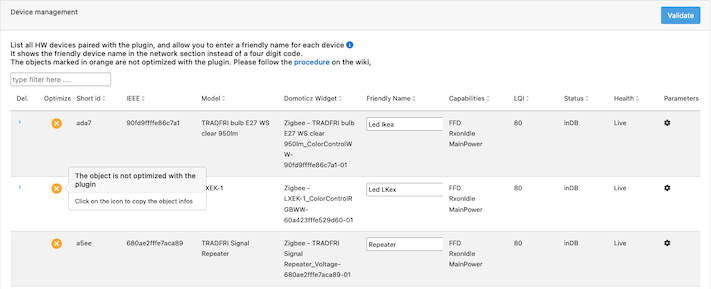
-
as shown on the here above screenshot you’ll see a list of device, and the one with the yellow icon refer to devices for which there is no associated config file for the plugin and their behavior might not be optimum.
-
Click on the yellow icon, it will copy immediately the necessary information to the Clipboard. You can then paste in the Json viewer ( like that one JsonViewer. You will see a result like this one
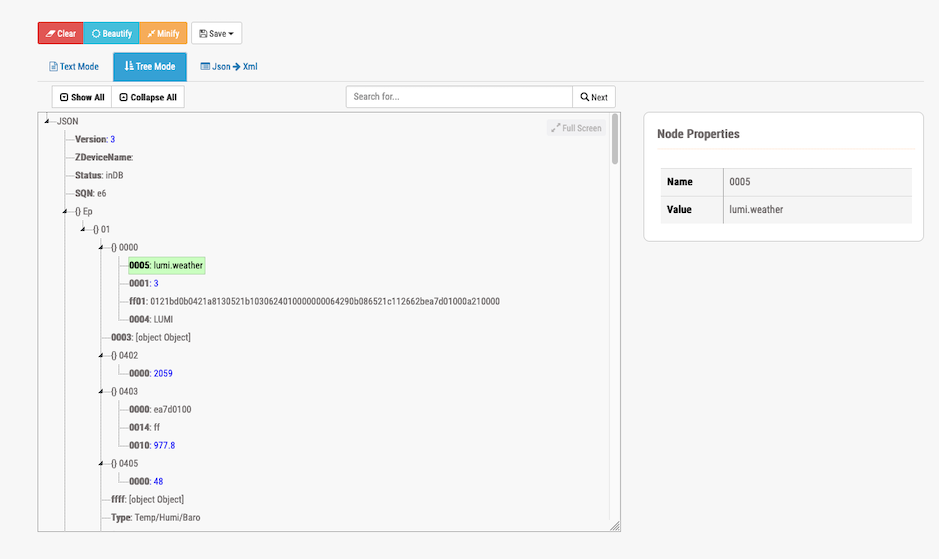
-
Create the configuration file for this device
- You have to create the file under the
Conf/Certified/00Local folder
- You have to create the file with a specific name. The name is based on the Zigbee Model identifier you can get in the json file, look at attribute
Model, and create the file as modelname.json.
for exemple if we look after the Json file above, the Zigbee model identifier is lumi.weather, so you will create a file name Conf/Certified/00Local/lumi.weather.json
you can initialize the file with the following content, that we will show how to update in the next steps
{
"_comment": "",
"_blakadder": "",
"_version": "",
"Ep": {
"01": {
"0000": "",
"Type": ""
}
},
"Type": "",
,
"ConfigureReporting": {
},
"ReadAttributes": {
},
"Param": {
},
}
-
Update the attributes
- “_comment”: put what ever comment you would like. We are recommending to put at least the Device Product Name and manufacturer
- “_blakadder”: you can add here the link to the blakadder web site, where your device is referenced. If the device is not yet referenced, we strongly recommend you to request to get it in.
- “_version”: this is a version number you can put.
-
Update the “Ep” section
Here we have to declare what are the Endpoint (EP) the device has and what are the Clusters available on each of the EP. for more information on Ep and Clusters I suggest you to look after the Zigbee technical presentation
During pairing, the plugin started a discovery process and interviewed the device for the list of endpoints, and the supported clusters for each of the endpoint. This information will be found on the Json.
In the here after exemple you can see a somehow complex device which has 3 endpoints.
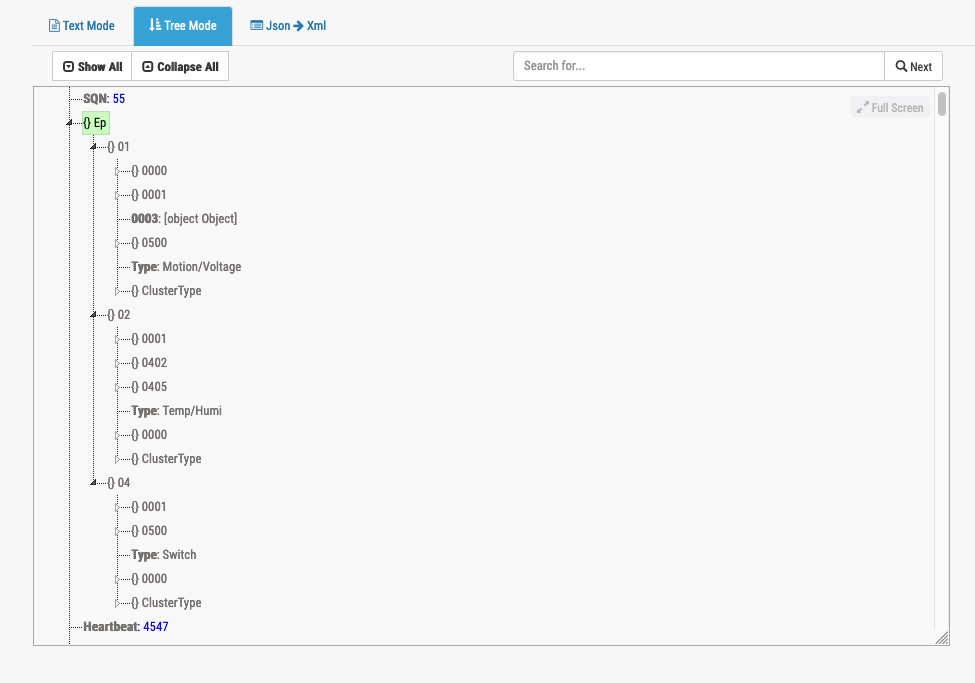
We can see :
3 Endpoints : 0x01, 0x02 and 0x04 and we see for each of the ep the associated cluster.
This will result in the following config file where fo each Endpoint we have listed the available cluster and we have also define what are the associated Domoticz Widgets.
{
"Ep": {
"01": {
"0000": "",
"0001": "",
"0003": "",
"0500": "",
"Type": "Motion/Voltage"
},
"02": {
"0001": "",
"0402": "",
"0405": "",
"Type": "Temp/Humi"
},
"04": {
"0001": "",
"0500": "",
"Type": "Switch"
}
},
"Type": "",
Ep
Widget
Cluster source of information
01
Motion
The motion detection will come from the Cluster 0x0500 ( IAS ), Domoticz will switch the Motion widget from On to Off depending on the notification
Voltage
The device will send voltage information via the cluster 0x0001 ( Power ), and domoticz will displayed the voltage value
02
Temperature
The device will send Temperature information via cluster 0x0402
Humidity
Humidity info will be provided from cluster 0x0405
04
Switch
The device offer the possibility to detect vibration on cluster 04 and the cluster 0500 will be used for
if you look to the Json you could say that there is less clusters than the reality discovered by the plugin.
Indeed, cluster 0x0000 is mentioned only one on the Ep 01, which we consider suffisant and there is no need to get the same information across several Ep.
In summary Type is corresponding to the Domoticz Widget to be created and used to display sensor information as well as handling actions
More information on the Cluster -> Widget
-
Update the ClusterToBind section
A Binding is the creation of a unidirectional logical link between a source endpoint/cluster identifier pair and a destination endpoint.
It might be needed to established a binding between the device and the coordinator in order to receive automatic report such as sensor information.
In "ClusterToBind": [ ] you will be able to list the clusters to be bound with the coordinator. By default , the plugin is looking after the Endpoint list (Ep) and will established a bind for each of the Ep/Cluster existing.
In case you have a multiple Ep device which serve same cluster, you might want to restrict the binding to only a specific Ep. In such case you can use "bindEp": [ ]
If we follow the CMS323 device, we need to bind 01/0001, 02/0001, 04/001, 02/0402, 04/0405
"ClusterToBind": [ "0001", "0402", "0405" ],
-
Update the ConfigureReporting section
The Configure Reporting command is used to configure the reporting mechanism for one or more of the attributes of a cluster.
Usually in order to put in place a Configure Reporting command, a corresponding binding needs to be done as well
"ConfigureReporting": {
"0001": { "Attributes": { "0021": { "DataType": "20", "MinInterval": "0E10", "MaxInterval": "A8C0", "TimeOut": "0000", "Change": "01" } }},
"0402": { "Attributes": { "0000": { "DataType": "29", "MinInterval": "003C", "MaxInterval": "0384", "TimeOut": "0000", "Change": "0032" } } },
"0405": { "Attributes": { "0000": { "DataType": "21", "MinInterval": "003C", "MaxInterval": "0384", "TimeOut": "0000", "Change": "0032" } } }
},
-
Update the ReadAttributes section
The Read Attribute command is used to query the device on attributes.
In this section we are going to indicate to the plugin which Cluster/Attributes are valid and can be queried.
"ReadAttributes": {
"0000": ["0004","0005","0006","0007"],
"0001": [ "0020" ],
"0003": [],
"0402": [ "0000" ],
"0405": [ "0000" ],
"0500": [ "0000", "0001", "0002", "0010", "0011" ]
},
-
Additional parameters
Parameter
Description
ActivePowerDivisor
Divisor to be used when receiving Active Power via Cluster 0x0b04 and Attribute 0x050b
BatteryDevice
specify that the device is a battery based device and must be treated as such
BatteryPercentageConverter
the value will be used to device the value send byt the device. eg. if we receive 156, and we set BatteryPercentageConverter = 2, this will convert into 78%
BatteryPoweredDevice
Used to indicate despite what the device tell, it is a Battery powered device
CreateWidgetDomoticz
IgnoreWindowsCoverringValue50
MainPoweredDevice
Used to indicate despite what the device tell, it is a Main powered device
MaxBatteryVoltage
define the max battery voltage, which has to be expressed with the same unit as the coming info
MeteringUnit
Unit of measure on the Metering cluster kW (means that we have to x 1000 to send to Domoticz, Unitless (means that we have Watts and we can send it like that)
MinBatteryVoltage
define the min battery voltage, which has to be expressed with the same unit as the coming info
PowerMeteringDivisor
Divisor to be used when receiving Instant Power via Cluster 0x0702 and Attribute 0x0400
PowerMeteringMultiplier
Multiplier to be used when receiving Instant Power via Cluster 0x0702 and Attribute 0x0400
PowerOnOffStateAttribute8002
RMSCurrentDivisor
Divisor to be used when receiving RMS Current via Cluster 0x0b04 and Attribute 0x0508
RMSVoltageDivisor
Divisor to be used when receiving RMS Voltage via Cluster 0x0b04 and Attribute 0x0505, 0x0905, 0x0a05
SummationMeteringDivisor
Divisor to be used when receiving Summation Power via Cluster 0x0702 and Attribute 0x0000
SummationMeteringMultiplier
Multiplier to be used when receiving Summation Power via Cluster 0x0702 and Attribute 0x0000
TUYA_REGISTRATION
TUYA_REMOTE
VoltageConverter
the value will be used to device the value send byt the device. eg. if we receive 22450, and we put VoltageCOnvert = 100, this will convert into 224.5 Volts
WindowsCoverringInverted
Widget Type
“Type” is used to define the list of Widget Type (also named Device in domoticz). You can define a list of Widgets to be created by combining several type separated by /
For example
```json
"Type": "Baro/Temp/Humi"
```
Would create 5 widgets in Domoticz:
- Barometer
- Temperature
- Humidity
- Temperature/humidity (combining Temperature and Humidity)
- Temperature/humidity/barometer ( combining Temperature, Humidity and Barometer)
Type
Description
AirPurifierAlarm
AirQuality
Alarm
Ampere
Ampere3
Analog
Baro
Button
CarbonDioxyde
CarbonMonoxyde
CH2O
ColorControlFull
ColorControlRGB
ColorControlRGBW
ColorControlRGBWW
ColorControlRGBWZ
ColorControlWW
ConsoMeter
Counter
Distance
Door
DoorLock
DoorSensor
FanSpeed
GazMeter
HeatingStatus
HeatingSwitch
Humi
Lux
LvlControl
Meter
Motion
Notification
Orientation
P1Meter
PAC-SWITCH
Plug
PM25
Power
PowerFactor
ProdMeter
ProdPower
ShutterCalibration
Smoke
SmokePPM
Strength
Switch
SwitchAlarm
SwitchButton
Tamper
TamperSwitch
Temp
Temp+Hum
Temp+Hum+Baro
ThermoOnOff
ThermoSetpoint
TuyaDoorLock
Valve
Voc
Voltage
Water
WaterCounter
A concreate exemple: lumi Weather
{
"Ep": {
"01": {
"0000": {
"Attributes": {
"fff0": { "Enabled": true, "Name": "Aqara_0000_fff0", "DataType": "42" , "ManufRawData": true, "ManufSpecificFunc": "Lumi_fcc0", "ActionList": [ "check_store_value"]},
"ff01": { "Enabled": true, "Name": "Aqara_0000_ff01", "DataType": "42" , "ManufRawData": true, "ManufSpecificFunc": "Lumi_fcc0", "ActionList": [ "check_store_value"]},
"ff02": { "Enabled": true, "Name": "Aqara_0000_ff02", "DataType": "42" , "ManufRawData": true, "ManufSpecificFunc": "Lumi_fcc0", "ActionList": [ "check_store_value"]}
}
},
"0003": "",
"0402": "",
"0403": {
"Attributes": {
"0000": { "Enabled": true, "Name": "Aqara MeasuredValue","DataType": "29" , "DomoClusterType": "Baro","ActionList": [ "check_store_value"]},
"0010": { "Enabled": true, "Name": "Aqara ScaledValue", "DataType": "29" , "EvalExp": "round(int(value) / 10, 1)", "ActionList": [ "check_store_value", "upd_domo_device"]},
"0014": { "Enabled": true, "Name": "Aqara Scale", "DataType": "28", "ActionList": [ "check_store_value"] }
}
},
"0405": "",
"ffff": "",
"Type": "Temp/Humi/Baro"
}
},
"Type": "",
"ClusterToBind": [],
"ConfigureReporting": {},
"ReadAttributes": {
"0000": [ "0004", "0005" ],
"0402": [],
"0403": [],
"0405": []
}
}
In this exemple we can note in addition to what was explain before:
-
For attributes 0xfff0, 0xff01, 0xff02 of Cluster 0x0000 we are delegating the handling to a specific function Lumi_fcc0.
The reason is that Lumi is using those attributs to pass various informations like Battery level, On/Off state for Door sensor and plenty of other infos.
-
For attribute 0x0000 of 0x0403 we are just storing the received info. Usually this attribut is used to provide the Pressure, but in case of Lumi, we are using attribut 0x0010.
-
For attribute 0x0010 of 0x0403, we are going to send this value to domoticz via the upd_domo_devicecall. But prior to that we are performing a calculation round(int(value) / 10, 1)`
How-To get devices well integrated with the plugin
Overview
It might happen that your device is well paired with the coordinator and the plugin, but do not behave has expected. The plugin is providing a way to overwrite the Zigbee standard behavior by adding specifics to the device plugin configuration.
Since plugin version 6.4.4xx, the device config files have moved out of the plugin core engine to a specific python module ( z4d-certified-devices ). This will allow to have more regular update of config files without touching the plugin core engine.
The source code of the z4d-certified-devices can be used as reference or examples.
if you need some support/help to build your own config file, the best is to use the Discussions forum, and for course we are counting on you to make the config file available for others.
Properties
| Level | Object Name | default | Description |
|---|---|---|---|
| main | ClusterId | Cluster ID defined in this json file | |
| main | Description | Description of the Cluster ID | |
| main | Version | Version number of this cluster definition | |
| main | Enabled | Is this Cluster definition is enabled or not | |
| main | Attributes | list of Attribute and their definition | |
| attribute | xxxx | Object describing attribute xxxx of ClusterId | |
| attribute | Enabled | Is this attribute definition enabled or nor | |
| attribute | Name | Name of the attribute | |
| attribute | DataType | Attribute data type in hexa | |
| attribute | Range | Attribute value ranges in hexa | |
| attribute | Acc | Attribute access right (RP: Reporting, R: read, W, write) | |
| attribute | Default | Attribute default value | |
| attribute | Mandatory | Attribute mandatory flag. | |
| attribute | DomoClusterType | Plugin ClusterType info ( Lux, Switch, Motion, …) | |
| attribute | EvalExp | value | string containing a formula to compute the attribute value. Based on python3 eval() function |
| attribute | EvalFunc | Function name define in a module in the DevicesModules (see Devices modules for more info.) | |
| attribute | ActionList | List of action(s) to be triggered | |
| attribute | DecodedValueList | List of values with a decoded value in string | |
| attribute | SpecialValues | List of special values | |
| attribute | ValidValuesDomoDevices | True | Evaluation which should return True or False, and which will condition the MajDomoDevice call |
| attribute | DomoDeviceFormat | result of eval | format on how the value should be formated before sent to majDomoDevice ( str, float, int ) |
| attribute | UpdDomoDeviceWithCluster | Force to do the majDomoDevice on a specified Cluster , despite the current clsuter | |
| attribute | UpdDomoDeviceWithAttribute | none | Force to do the majDomoDevice on a specific attribute |
| attribute | ValueOverwrite | Overwrite the value, by the one given here | |
| attribute | EvalExpCustomVariables | list of variables to be retrieved in the device. {“yyy”: { “Cluster”: “0403”, “Attribute”: “0014”}} | |
| evalInputs | yyyy | variable name to be used in the eval string | |
| evalInputs | ClusterId | cluster from which the variable value should be retrieved | |
| evalInputs | AttributeId | attribute from which the variable should be retrieved | |
| attribute | ManufRawData | Use in conjonction with ManufSpecificFunc and indicates that we must use the raw value and not the decoded one | |
| attribute | ManufSpecificFunc | Define a function from the device module to be called | |
| attribute | SpecifStoragelvl1 | Use in conjonction of the action store_specif_attribute and define the Name of the corresponding level in the data structure | |
| attribute | SpecifStoragelvl2 | Use in conjonction of the action store_specif_attribute and define the Name of the corresponding level in the data structure | |
| attribute | SpecifStoragelvl3 | Use in conjonction of the action store_specif_attribute and define the Name of the corresponding level in the data structure |
ActionList
| name | function |
|---|---|
| check_store_value | store the value to the corresponding Ep, Cluster,Attribute |
| upd_domo_device | request an update of the corresponding ClusterType for this value of Cluster |
| store_specif_attribute | request to store the value under the hierarchie SpecifStoragelvl1:SpecifStoragelvl2:SpecifStoragelvl3 |
| basic_model_name | reserved to handle the attribute 0005 of Basic cluster |
| update_battery | request and update of the battery level |
evaluation
- value is a special variable which contained the zigbee device value
-
Transform a centi-degree value into degree
"eval": "round(int(value) / 100, 1)", -
transform the received data ( value ) into the Atmo Pressure as per the Zigbee standard
"eval": "round(int(value) * pow( 10, scale), 1)", -
transform the Scaled Pressure measurement.
- retrieve the scale in attribute 0x0014 of cluster 0x0403
- evaluate the the formula with the retrieved scale information
{ "evalInputs": {"scale": { "Cluster": "0403", "Attribute": "0014"}}, "eval": "round(int(value) * pow( 10, scale), 1)", }
Device module
overview
instead of using eval which is limited to simple expression, you can implement a full python function to handle the value as an input and return the result. If returning None, no action will be taken
How-to
- Create your python3 module file in the
DevicesModulesfolder -
Code your custom function in the <manufacturer>.py module
- The function can take only 2 parameters
selfandvalue - The function must return something
def custom_<manufactuer>_function(self, value): return value - The function can take only 2 parameters
- Integrate the function in the flow
- Edit the file
DevicesModules/__init__.py, just follow the same as what has already been done- import your module
- link the function to the stanza you will put in the conf file
FUNCTION_WITH_ACTIONS_MODULE = { # Lumi 0xfcc "Lumi_fcc0": lumi_private_cluster, # ZLinky "zlinky_clusters": zlinky_clusters } FUNCTION_MODULE = { # 0702 helper "compute_metering_conso": compute_metering_conso, # 0b04 helper "compute_electrical_measurement_conso": compute_electrical_measurement_conso, # Konke Switch "konke_onoff": konke_onoff, } - Edit the file
Optimize a non-yet optimized device
It is likely that your device - if fully Zigbee 3.0 compliant - works well with the plugin. It means that you have paired the device, and automatically the plugin made a discovery of the device features and created the corresponding domoticz widgets.
In that case, it might be efficient to get the plugin fully aware of what the device is and is not capable.
To do so, you have to create a ‘config’ file under the Local-Devices folder.
-
First you need to extract raw device informations from the plugin.
- open the WebUI and go to the Device Management section
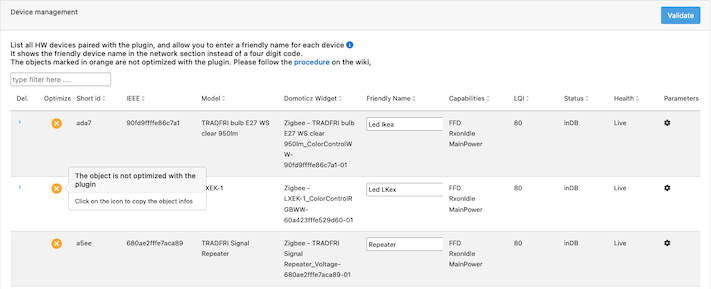
-
as shown on the here above screenshot you’ll see a list of device, and the one with the yellow icon refer to devices for which there is no associated config file for the plugin and their behavior might not be optimum.
-
Click on the yellow icon, it will copy immediately the necessary information to the Clipboard. You can then paste in the Json viewer ( like that one JsonViewer. You will see a result like this one
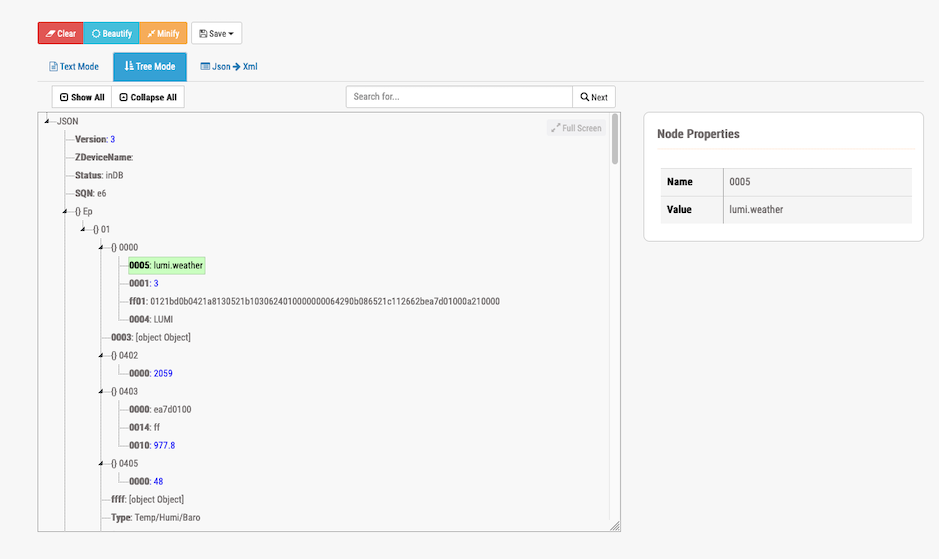
-
Create the configuration file for this device
- You have to create the file under the
Conf/Certified/00Localfolder - You have to create the file with a specific name. The name is based on the Zigbee Model identifier you can get in the json file, look at attribute
Model, and create the file as modelname.json.
for exemple if we look after the Json file above, the Zigbee model identifier is lumi.weather, so you will create a file name Conf/Certified/00Local/lumi.weather.json
you can initialize the file with the following content, that we will show how to update in the next steps
{ "_comment": "", "_blakadder": "", "_version": "", "Ep": { "01": { "0000": "", "Type": "" } }, "Type": "", , "ConfigureReporting": { }, "ReadAttributes": { }, "Param": { }, } - You have to create the file under the
-
Update the attributes
- “_comment”: put what ever comment you would like. We are recommending to put at least the Device Product Name and manufacturer
- “_blakadder”: you can add here the link to the blakadder web site, where your device is referenced. If the device is not yet referenced, we strongly recommend you to request to get it in.
- “_version”: this is a version number you can put.
-
Update the “Ep” section
Here we have to declare what are the Endpoint (EP) the device has and what are the Clusters available on each of the EP. for more information on Ep and Clusters I suggest you to look after the Zigbee technical presentation
During pairing, the plugin started a discovery process and interviewed the device for the list of endpoints, and the supported clusters for each of the endpoint. This information will be found on the Json.
In the here after exemple you can see a somehow complex device which has 3 endpoints.
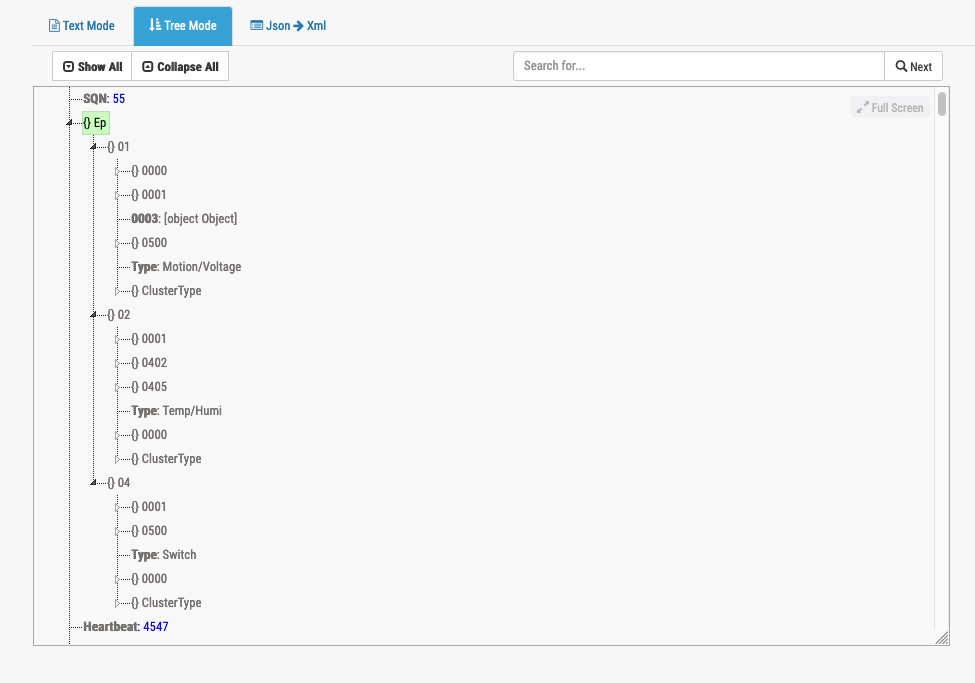
We can see :
3 Endpoints : 0x01, 0x02 and 0x04 and we see for each of the ep the associated cluster.
This will result in the following config file where fo each Endpoint we have listed the available cluster and we have also define what are the associated Domoticz Widgets.
{ "Ep": { "01": { "0000": "", "0001": "", "0003": "", "0500": "", "Type": "Motion/Voltage" }, "02": { "0001": "", "0402": "", "0405": "", "Type": "Temp/Humi" }, "04": { "0001": "", "0500": "", "Type": "Switch" } }, "Type": "",Ep Widget Cluster source of information 01 Motion The motion detection will come from the Cluster 0x0500 ( IAS ), Domoticz will switch the Motion widget from On to Off depending on the notification Voltage The device will send voltage information via the cluster 0x0001 ( Power ), and domoticz will displayed the voltage value 02 Temperature The device will send Temperature information via cluster 0x0402 Humidity Humidity info will be provided from cluster 0x0405 04 Switch The device offer the possibility to detect vibration on cluster 04 and the cluster 0500 will be used for if you look to the Json you could say that there is less clusters than the reality discovered by the plugin. Indeed, cluster 0x0000 is mentioned only one on the Ep 01, which we consider suffisant and there is no need to get the same information across several Ep.
In summary Type is corresponding to the Domoticz Widget to be created and used to display sensor information as well as handling actions
More information on the Cluster -> Widget
-
Update the ClusterToBind section
A Binding is the creation of a unidirectional logical link between a source endpoint/cluster identifier pair and a destination endpoint.
It might be needed to established a binding between the device and the coordinator in order to receive automatic report such as sensor information.
In
"ClusterToBind": [ ]you will be able to list the clusters to be bound with the coordinator. By default , the plugin is looking after the Endpoint list (Ep) and will established a bind for each of the Ep/Cluster existing.In case you have a multiple Ep device which serve same cluster, you might want to restrict the binding to only a specific Ep. In such case you can use
"bindEp": [ ]If we follow the CMS323 device, we need to bind 01/0001, 02/0001, 04/001, 02/0402, 04/0405
"ClusterToBind": [ "0001", "0402", "0405" ], -
Update the ConfigureReporting section
The Configure Reporting command is used to configure the reporting mechanism for one or more of the attributes of a cluster. Usually in order to put in place a Configure Reporting command, a corresponding binding needs to be done as well
"ConfigureReporting": { "0001": { "Attributes": { "0021": { "DataType": "20", "MinInterval": "0E10", "MaxInterval": "A8C0", "TimeOut": "0000", "Change": "01" } }}, "0402": { "Attributes": { "0000": { "DataType": "29", "MinInterval": "003C", "MaxInterval": "0384", "TimeOut": "0000", "Change": "0032" } } }, "0405": { "Attributes": { "0000": { "DataType": "21", "MinInterval": "003C", "MaxInterval": "0384", "TimeOut": "0000", "Change": "0032" } } } }, -
Update the ReadAttributes section
The Read Attribute command is used to query the device on attributes. In this section we are going to indicate to the plugin which Cluster/Attributes are valid and can be queried.
"ReadAttributes": { "0000": ["0004","0005","0006","0007"], "0001": [ "0020" ], "0003": [], "0402": [ "0000" ], "0405": [ "0000" ], "0500": [ "0000", "0001", "0002", "0010", "0011" ] }, -
Additional parameters
Parameter Description ActivePowerDivisor Divisor to be used when receiving Active Power via Cluster 0x0b04 and Attribute 0x050b BatteryDevice specify that the device is a battery based device and must be treated as such BatteryPercentageConverter the value will be used to device the value send byt the device. eg. if we receive 156, and we set BatteryPercentageConverter = 2, this will convert into 78%BatteryPoweredDevice Used to indicate despite what the device tell, it is a Battery powered device CreateWidgetDomoticz IgnoreWindowsCoverringValue50 MainPoweredDevice Used to indicate despite what the device tell, it is a Main powered device MaxBatteryVoltage define the max battery voltage, which has to be expressed with the same unit as the coming info MeteringUnit Unit of measure on the Metering cluster kW(means that we have to x 1000 to send to Domoticz,Unitless(means that we have Watts and we can send it like that)MinBatteryVoltage define the min battery voltage, which has to be expressed with the same unit as the coming info PowerMeteringDivisor Divisor to be used when receiving Instant Power via Cluster 0x0702 and Attribute 0x0400 PowerMeteringMultiplier Multiplier to be used when receiving Instant Power via Cluster 0x0702 and Attribute 0x0400 PowerOnOffStateAttribute8002 RMSCurrentDivisor Divisor to be used when receiving RMS Current via Cluster 0x0b04 and Attribute 0x0508 RMSVoltageDivisor Divisor to be used when receiving RMS Voltage via Cluster 0x0b04 and Attribute 0x0505, 0x0905, 0x0a05 SummationMeteringDivisor Divisor to be used when receiving Summation Power via Cluster 0x0702 and Attribute 0x0000 SummationMeteringMultiplier Multiplier to be used when receiving Summation Power via Cluster 0x0702 and Attribute 0x0000 TUYA_REGISTRATION TUYA_REMOTE VoltageConverter the value will be used to device the value send byt the device. eg. if we receive 22450, and we put VoltageCOnvert = 100, this will convert into 224.5 VoltsWindowsCoverringInverted
Widget Type
“Type” is used to define the list of Widget Type (also named Device in domoticz). You can define a list of Widgets to be created by combining several type separated by /
For example
```json
"Type": "Baro/Temp/Humi"
```
Would create 5 widgets in Domoticz:
- Barometer
- Temperature
- Humidity
- Temperature/humidity (combining Temperature and Humidity)
- Temperature/humidity/barometer ( combining Temperature, Humidity and Barometer)
| Type | Description |
|---|---|
| AirPurifierAlarm | |
| AirQuality | |
| Alarm | |
| Ampere | |
| Ampere3 | |
| Analog | |
| Baro | |
| Button | |
| CarbonDioxyde | |
| CarbonMonoxyde | |
| CH2O | |
| ColorControlFull | |
| ColorControlRGB | |
| ColorControlRGBW | |
| ColorControlRGBWW | |
| ColorControlRGBWZ | |
| ColorControlWW | |
| ConsoMeter | |
| Counter | |
| Distance | |
| Door | |
| DoorLock | |
| DoorSensor | |
| FanSpeed | |
| GazMeter | |
| HeatingStatus | |
| HeatingSwitch | |
| Humi | |
| Lux | |
| LvlControl | |
| Meter | |
| Motion | |
| Notification | |
| Orientation | |
| P1Meter | |
| PAC-SWITCH | |
| Plug | |
| PM25 | |
| Power | |
| PowerFactor | |
| ProdMeter | |
| ProdPower | |
| ShutterCalibration | |
| Smoke | |
| SmokePPM | |
| Strength | |
| Switch | |
| SwitchAlarm | |
| SwitchButton | |
| Tamper | |
| TamperSwitch | |
| Temp | |
| Temp+Hum | |
| Temp+Hum+Baro | |
| ThermoOnOff | |
| ThermoSetpoint | |
| TuyaDoorLock | |
| Valve | |
| Voc | |
| Voltage | |
| Water | |
| WaterCounter |
A concreate exemple: lumi Weather
{
"Ep": {
"01": {
"0000": {
"Attributes": {
"fff0": { "Enabled": true, "Name": "Aqara_0000_fff0", "DataType": "42" , "ManufRawData": true, "ManufSpecificFunc": "Lumi_fcc0", "ActionList": [ "check_store_value"]},
"ff01": { "Enabled": true, "Name": "Aqara_0000_ff01", "DataType": "42" , "ManufRawData": true, "ManufSpecificFunc": "Lumi_fcc0", "ActionList": [ "check_store_value"]},
"ff02": { "Enabled": true, "Name": "Aqara_0000_ff02", "DataType": "42" , "ManufRawData": true, "ManufSpecificFunc": "Lumi_fcc0", "ActionList": [ "check_store_value"]}
}
},
"0003": "",
"0402": "",
"0403": {
"Attributes": {
"0000": { "Enabled": true, "Name": "Aqara MeasuredValue","DataType": "29" , "DomoClusterType": "Baro","ActionList": [ "check_store_value"]},
"0010": { "Enabled": true, "Name": "Aqara ScaledValue", "DataType": "29" , "EvalExp": "round(int(value) / 10, 1)", "ActionList": [ "check_store_value", "upd_domo_device"]},
"0014": { "Enabled": true, "Name": "Aqara Scale", "DataType": "28", "ActionList": [ "check_store_value"] }
}
},
"0405": "",
"ffff": "",
"Type": "Temp/Humi/Baro"
}
},
"Type": "",
"ClusterToBind": [],
"ConfigureReporting": {},
"ReadAttributes": {
"0000": [ "0004", "0005" ],
"0402": [],
"0403": [],
"0405": []
}
}
In this exemple we can note in addition to what was explain before:
-
For attributes 0xfff0, 0xff01, 0xff02 of Cluster 0x0000 we are delegating the handling to a specific function
Lumi_fcc0. The reason is that Lumi is using those attributs to pass various informations like Battery level, On/Off state for Door sensor and plenty of other infos. -
For attribute 0x0000 of 0x0403 we are just storing the received info. Usually this attribut is used to provide the Pressure, but in case of Lumi, we are using attribut 0x0010.
-
For attribute 0x0010 of 0x0403, we are going to send this value to domoticz via the
upd_domo_devicecall. But prior to that we are performing a calculationround(int(value) / 10, 1)`